
While you are immersed in a task on your keyboard, it can be a bother having to switch to the mouse to do something like save, highlight, or bold text. But there’s no reason to do that when there are keyboard shortcuts that will allow you to continue uninterrupted work on the keyboard.
This ultimate guide will give you all the essential shortcuts and a few cool ones to use while working in Word, Excel, and PowerPoint.
The most important one would be saving your document as you continue working. You don’t want to lose all your work just because you forgot to save. As you type or prepare a PowerPoint presentation or work on an Excel sheet, click Ctrl + S every now and then to save.
Now that you will never lose your work, let us learn some more shortcuts.

Ctrl + Shift + G: Do you want to see the word count and all the other details like the number of lines and characters? Go ahead and hit that combination. A popup will appear with all the statistics.
F5: If you have a large chunk of text and you’re looking for a particular section, instead of scanning through the entire document searching for a particular word in that section, simply press F5 and a search tool will appear. Type the word in the search box and you will be directed to that section with the word you typed highlighted. Another shortcut to achieve the same is Ctrl + F. You can use the same search tool to replace a particular word. For example, if you used the name Paul instead of Peter, you can type Paul in the search area and Peter where it says “Replace With.”
Shift + Right/ Shift + Left: Use this to highlight single characters at a time. You can use the arrow keys to get the cursor where you want it to be then either highlight characters to the left or the right. Shift + Down or Shift + Up can also be used to highlight in the corresponding directions.
Ctrl + B: Use this to bold text or remove bold.
Ctrl +I: Use this to change the style to italics or remove it.
Ctrl + U: Yes, you guessed it, this will underline or remove underline.
Shift + F3: Here's a cool one, use it to toggle between Capitalize Each Word and ALL CAPS and back to normal case. You will obviously have to highlight the words first. (it also comes in handy when you hit Caps Lock by mistake).
There are many more, for instance to hide field codes you can press Alt+F9.
You can install Windward Designer to create documents and it is a Word based template editor that can help generate your documents quick and error-free.
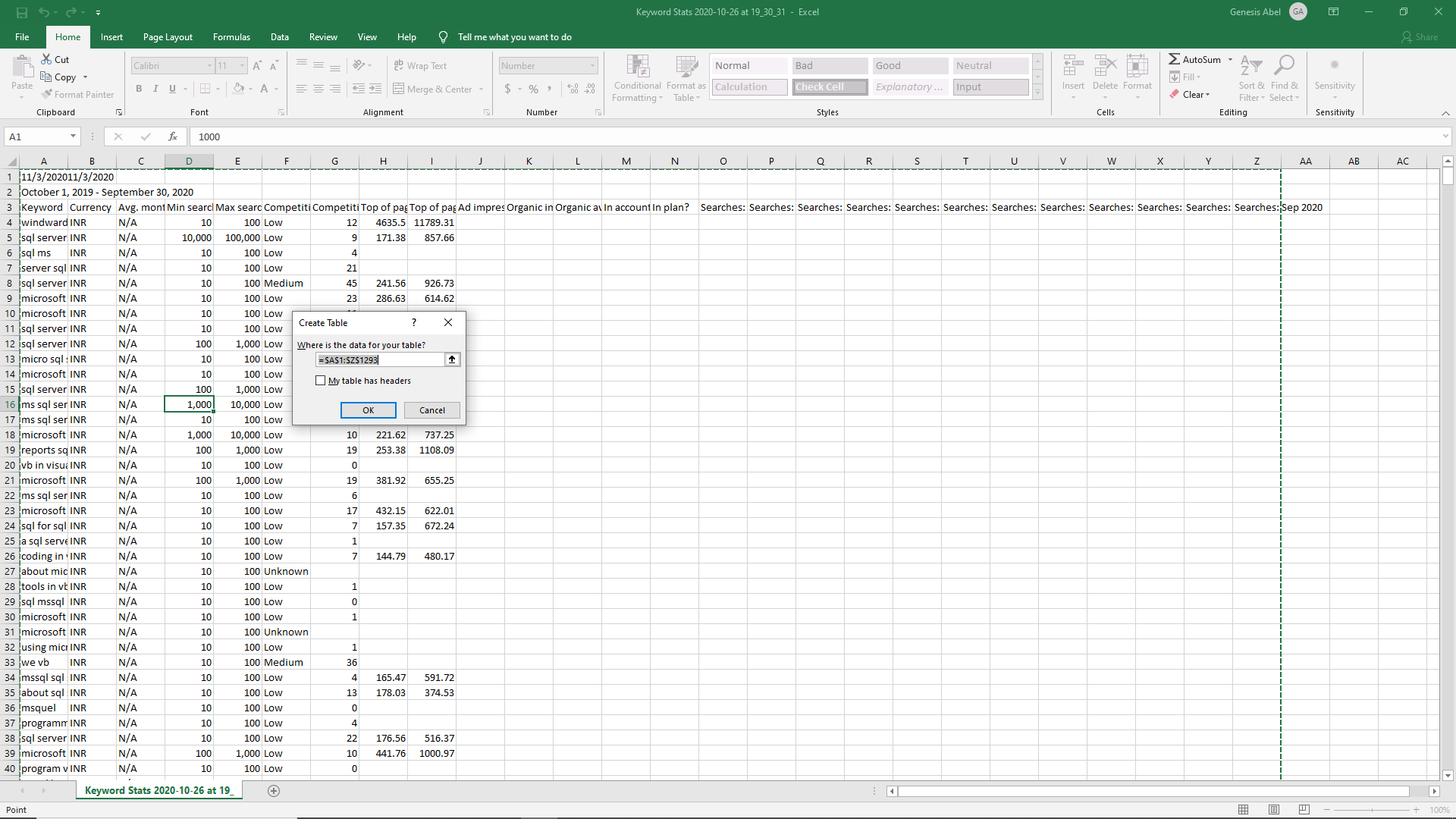
Ctrl + T: Do you want to quickly insert a table? Use this shortcut and you will be asked to choose the location of the data that will be entered into the table automatically.
Ctrl + ; / Ctrl + Shift + :: So you have a table and you would like to enter the date and time. The first shortcut will insert the date and Ctrl + Shift + : will insert the time.
Alt + H, B: Use this shortcut to create a border around a selected cell. You have to select the cells first.
Shift + Arrow: You can choose any arrow to navigate in the corresponding direction. This shortcut can help you navigate. To select a column, you can use Ctrl + Space while Shift + Space selects a complete row.
F2: We all trust Excel because of the formulas. Quickly get to the formula with this shortcut. You can then switch between cells to view the different formulas by clicking Ctrl+`. (that’s the key under Esc).
Ctrl + Backspace: If you find you have lost the active cell because somehow you ended up in an unfamiliar cell, this is the shortcut that will get you back to “civilization”. It will get you back to the active cell.
You can install Windward Designer to create documents and it is also an Excel based template editor that can help generate your documents quick and error-free.
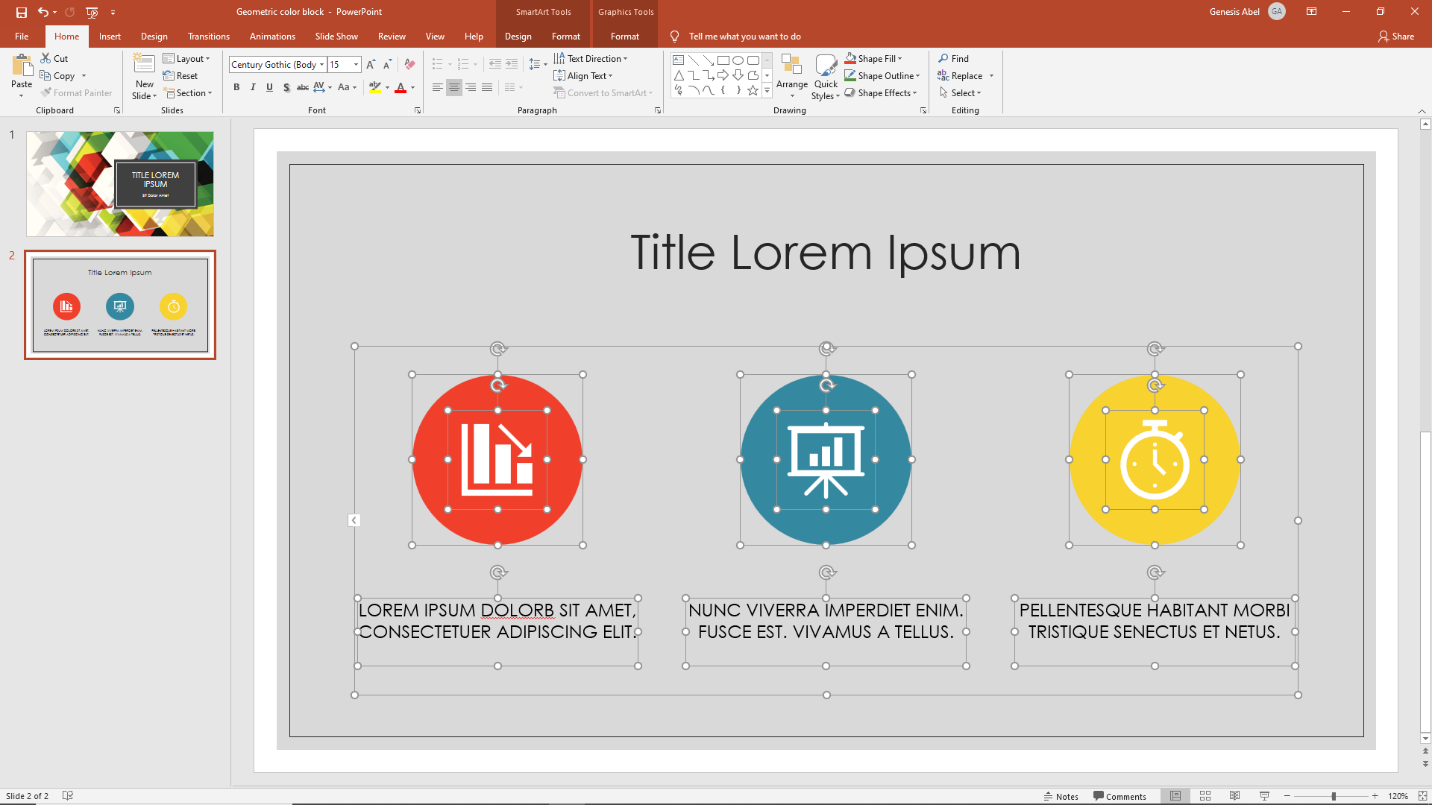
F5: Use this to start your slideshow from the beginning and if you wish to start from the slide you are currently viewing, use Ctrl+Shift+F5.
B: For a temporary break from the presentation maybe because you want the audience to focus on you, not the screen, this shortcut will provide a blank screen (Black). You can also use W to have a white screen.
Arrows: The arrows will help you navigate through the presentation. You can also use the + key to Zoom a slide and use the arrows to move the view in the direction you choose.
Ctrl + P: Don’t rush for the mouse to try and find the Pen tool, just use this shortcut and when you are done, press E.
Ctrl + A: This will bring up the cursor or whatever tool you were using and Ctrl + H will hide it.
You can install Windward Designer to create documents and it is also a PowerPoint based template editor that can help generate your documents quick and error-free.

Sometimes you just want to do something to impress or trick someone hovering over your computer. Try some of these cool shortcuts.
Windows Key + Left/Right: If you want to have two windows open side by side, use this shortcut. Send one window to the left and another to the right. This is also helpful if you are working on Word and using the internet for reference.
Windows Key + D: Switch from the window you are working on to the desktop and back using this shortcut. It can help you access a file or image saved on desktop.
Ctrl +A: This will select all. The keyboard shortcut works on Word, PowerPoint, Excel, Web, etc.
Ctrl + Z: You did something you didn’t intend to do? Simple, undo it with this shortcut.
Windows Key + M: Quickly minimize all the open windows. It helps if you have many people snooping to see what you are working on and when they are gone, Windows + Shift + M and everything will pop open again.
There are hundreds of other keyboard shortcuts that you can use, but these are helpful for common tasks that you may perform often and do not want to be bothered switching from keyboard to mouse or your mouse has a problem and you need to complete working on that document quickly. You also have the option of creating your own shortcuts, but that is a story for another blog.
If you're looking to generate documents fast and error-free then know more about Windward's solutions.
Try our 14-day free trial and start creating documents in quick time.
Adds various capabilities such as inequalities,descending sort, joins, and other functions.
If you've just discovered us, we're excited. Learn more about Windward document automation software now.
Try Windward with our 30-day free trial and start creating documents in quick time with our low/no code solutions.
SQL Select Debugger
If you've just discovered us, we're excited. Learn more about Windward document automation software now.
Try Windward with our 30-day free trial and start creating documents in quick time with our low/no code solutions.
Added a Query tab as a field for typing or pasting in a select statement
If you've just discovered us, we're excited. Learn more about Windward document automation software now.
Try Windward with our 30-day free trial and start creating documents in quick time with our low/no code solutions.
All tags using that Data source will be automatically updated with that name.
If you've just discovered us, we're excited. Learn more about Windward document automation software now.
Try Windward with our 30-day free trial and start creating documents in quick time with our low/no code solutions.
New single interface to replace 2 separate dialog boxes
If you've just discovered us, we're excited. Learn more about Windward document automation software now.
Try Windward with our 30-day free trial and start creating documents in quick time with our low/no code solutions.
Displays of all the tags in the template, structured as they are placed in the template. This provides a simple & intuitive way to see the structure of your template. Also provides the capability to go to any tag and/or see the properties of any tag.
If you've just discovered us, we're excited. Learn more about Windward document automation software now.
Try Windward with our 30-day free trial and start creating documents in quick time with our low/no code solutions.
The ability to integrate the Windward Engine into Google’s cloud computing platform for developing and hosting web applications dubbed Google Applications Engine (GAE).
If you've just discovered us, we're excited. Learn more about Windward document automation software now.
Try Windward with our 30-day free trial and start creating documents in quick time with our low/no code solutions.
If you've just discovered us, we're excited. Learn more about Windward document automation software now.
Try Windward with our 30-day free trial and start creating documents in quick time with our low/no code solutions.
This new integration will allow for processing of complex scripts and bi-directional text such as Arabic. Your PDF output will be much tighter and more closely match your template, and we’ll be able to respond rapidly to PDF requests and fixes.
If you've just discovered us, we're excited. Learn more about Windward document automation software now.
Try Windward with our 30-day free trial and start creating documents in quick time with our low/no code solutions.
Includes support for new ForEach and slide break handling, table header row repeat across slide breaks, and native Microsoft support for charts and images.
If you've just discovered us, we're excited. Learn more about Windward document automation software now.
Try Windward with our 30-day free trial and start creating documents in quick time with our low/no code solutions.
Tags are color coded in the template by type, making it easy to visually identify them.
If you've just discovered us, we're excited. Learn more about Windward document automation software now.
Try Windward with our 30-day free trial and start creating documents in quick time with our low/no code solutions.
Version 13’s core code has been reworked and optimized to offer a reduced memory footprint, faster PDF generation and full documentation of supported features and limitations in the specifications for DOCX, XLSX and PPTX.
If you've just discovered us, we're excited. Learn more about Windward document automation software now.
Try Windward with our 30-day free trial and start creating documents in quick time with our low/no code solutions.
Documents can include advanced Word image properties such as shadows, borders, and styles.
If you've just discovered us, we're excited. Learn more about Windward document automation software now.
Try Windward with our 30-day free trial and start creating documents in quick time with our low/no code solutions.
Windward has updated HTML output to reflect changing HTML standards.
If you've just discovered us, we're excited. Learn more about Windward document automation software now.
Try Windward with our 30-day free trial and start creating documents in quick time with our low/no code solutions.
Windward now works with a slew of new datasources: MongoDB, JSON, Cassandra, OData, Salesforce.com
If you've just discovered us, we're excited. Learn more about Windward document automation software now.
Try Windward with our 30-day free trial and start creating documents in quick time with our low/no code solutions.
The Generate Code tool in the designer allows you to open an existing template and, with a click of a button, automatically create a window with the code needed to run your current template with all data sources and variables. Simply copy this code and paste into your application's code in the appropriate place. You now have Windward integrated into your application.
You only need to do this once. You do not do this for each template. Instead, where it has explicit files for the template and output, change that to parameters you pass to this code. Same for the parameters passed to Windward. This example uses explicit values to show you what to substitute in where.
Any pivot tables in an XLSX template are carried over to the XLSX output. The ranges in the pivot ranges are adjusted to match the generated output. So your final XLSX will have pivot tables set as expected in the generated file.
This makes creating an XLSX workbook with pivot tables trivial.
In an imported sub-template, if its properties for a style (ex. Normal) differ from the parent template's properties for the style, the use in the sub-template can be set to either use the properties in the sub-template, or the properties in the parent.
You set to retain when you don't want the child template's styling to change when imported. You set to use the parent when you want the styling of the imported template to match the styling in the parent.
Any explicit styling is always retained. This only impacts styling set by styles.
Tags can be placed in text boxes. Including linked text boxes. This gives you the ability to set the text in a textbox from your data.
Tags can be placed in shapes & smart art. This gives you the ability to set the text in a shape from your data.
When generating HTML output, the engine can either write bitmaps as distinct files the generate HTML references, or it can embed the images in the HTML providing a single file for the output.
You can place tags in pretty much any part of a template, including in footnotes & endnotes.
Any parts of a DOCX or XLSX (PowerPoint does not support this) file that are locked in the template, will be locked the same in the output.
If a font used in the template does not exist on the server generating a report, the font to substitute can be specified.
In addition, if a glyph to be rendered does not exist in the font specified, you can specify the replacement font. This can be set distinctly for European, Bi-Directional, and Far East fonts.
If you need this - it's essential. And if you don't need it, it's irrelevant.
Windward enables you to build a document by applying multiple datasources to the template simultaneously. When Windward is merging the data into a template, it processes the template by handling each tag in order, and each tag pulls from different datasources. (As opposed to processing all of one datasource, then processing the next.)
This allows the select tag to use data from another datasource in its select. For example, if you are pulling customer information from one data source, you can then pull data from the sales datasource using the customer ID of the customer presently processing to pull the sales information for that customer. If you're interested in patching together your data from multiple datasources, read this post on our blog.